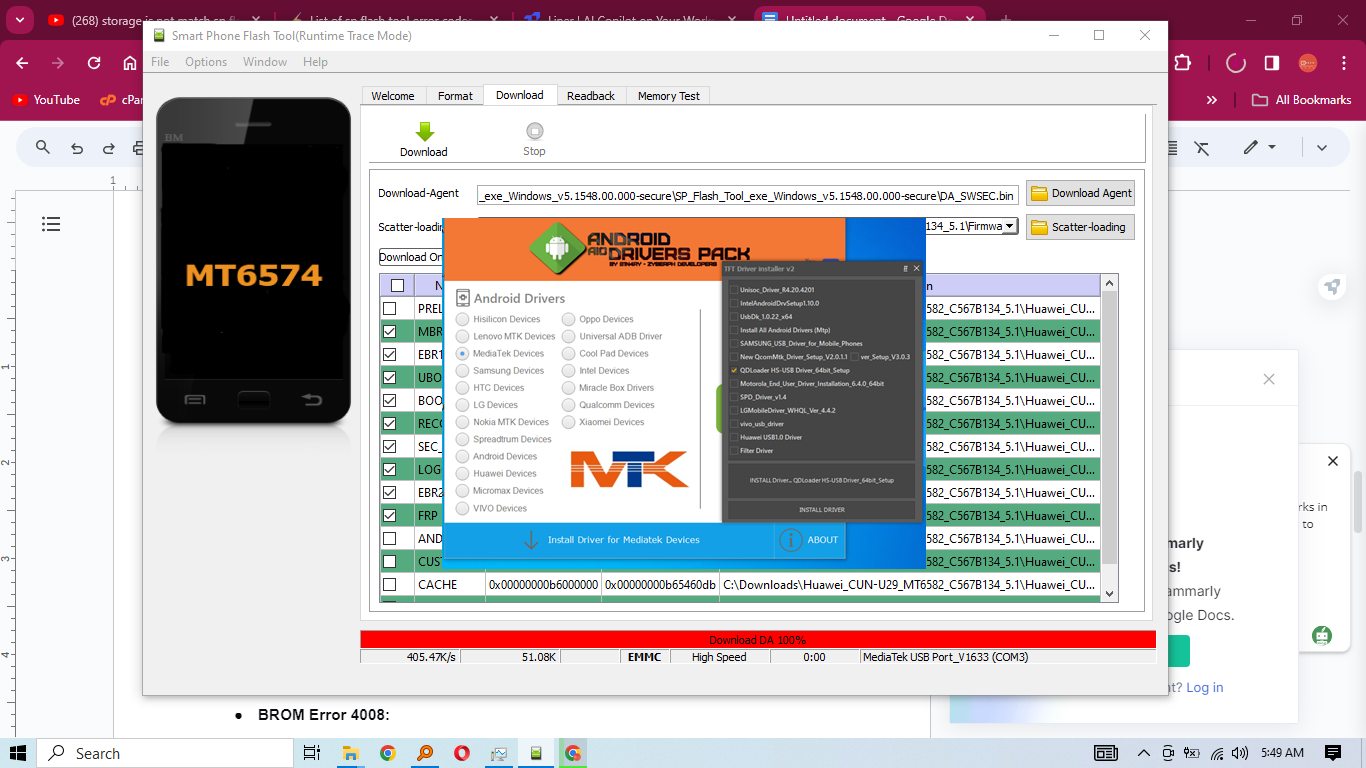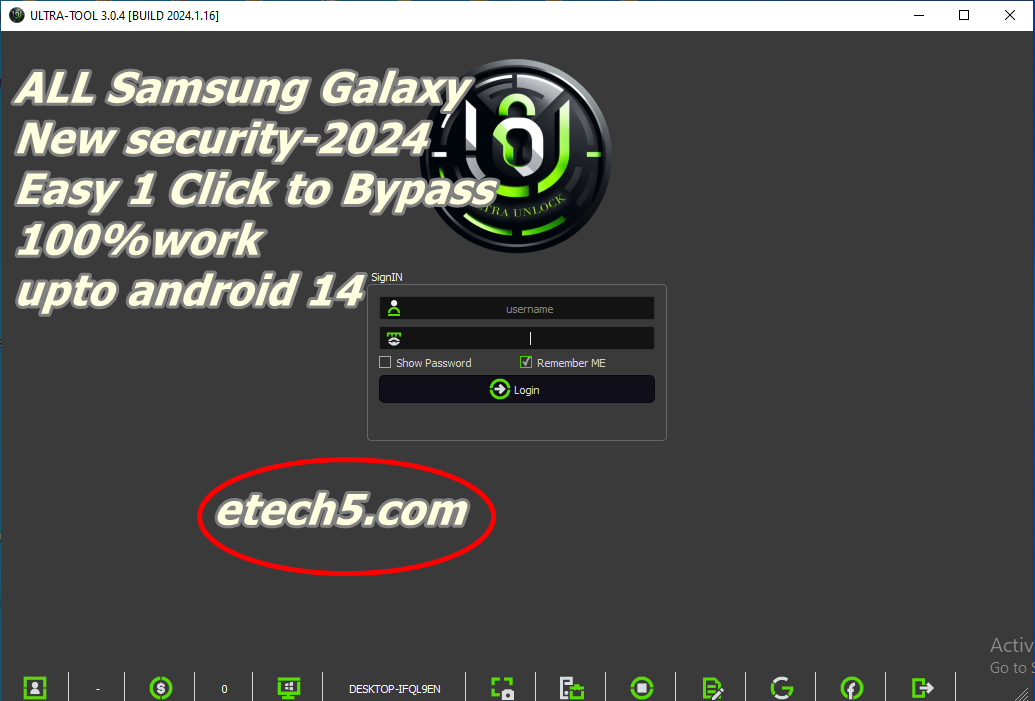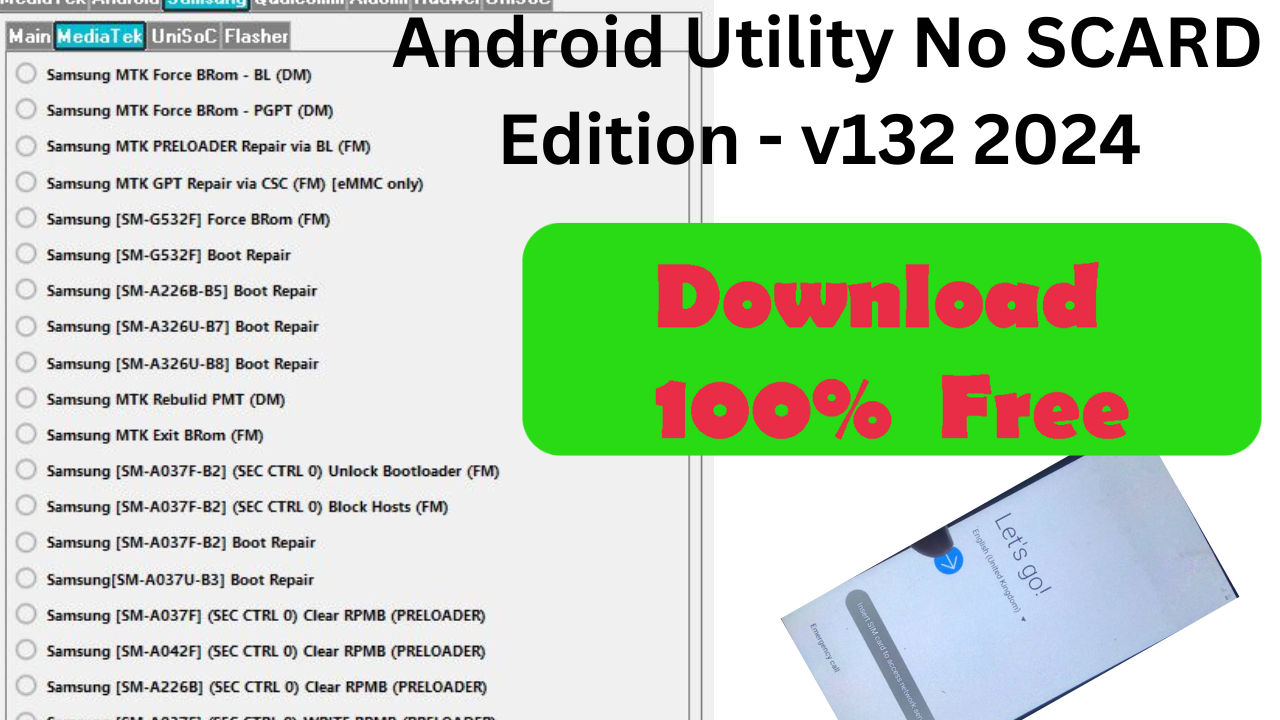Table of Contents
SP FLASH TOOLS and code Errors
Introduction
SP FLASH TOOLS and Code Errors, SP Flash Tool, also known as Smart Phone Flash Tool, is a firmware flashing software designed for Windows and Linux operating systems. It serves as a crucial tool for flashing firmware files on Android devices equipped with a MediaTek chipset.
The primary purpose of SP Flash Tool is to unbrick devices, resolve bootloops, upgrade or downgrade Android software manually, install custom recovery, and root MediaTek Android devices by flashing unofficial binaries like Magisk patched boot images or TWRP custom recovery.
Features
SP Flash Tool offers advanced functionalities that aid in the efficient management and manipulation of firmware on MediaTek-powered Android devices. Some of its key features include:
- Formatting: Enables automatic or manual formatting of the phone’s NAND, EMMC, or SDMMC flash memory.
- Downloading: Allows flashing stock firmware files to upgrade, unbrick, or downgrade the software on Android devices.
- Memory Testing: Facilitates the conduct of a RAM test on the device to verify memory storage, type, and RAM status.
- Readback: Provides the ability to obtain the full length of individual partition blocks of a MediaTek device, essential for creating a Scatter TXT file and conducting full ROM backups.
How to Use SP Flash Tool
Using SP Flash Tool involves a series of steps aimed at flashing firmware, custom recoveries, or additional features on Android devices, particularly those with MediaTek (MTK) processors. The process Steps:
- Download and Install SP Flash Tool:
- Extract the downloaded zip file into a designated folder on your computer.
- Download and Install MediaTek (MTK) Drivers:
- Before utilizing SP Flash Tool, ensure the installation of MediaTek drivers on your computer, crucial for device recognition.
- Download the firmware or Custom ROM:
- Download the firmware or custom ROM suitable for your device model.
- Extract the firmware or ROM compressed in a zip format.
- Load the scatter file:
- Launch the SP Flash Tool by executing the flash_tool.exe file.
- Click the “Choose” button in the “Scatter-loading File” section.
- Navigate to the extracted firmware or ROM folder and select the corresponding scatter file (usually named “MTxxxx_android_scatter.txt”).
- Select the download option.
- Within the SP Flash Tool, various options like “Download Only” or “Firmware Upgrade” are available. Opt for the appropriate choice based on your requirements.
- Connect your device:
- Power off your device, recommending the removal of the battery if it’s detachable.
- Activate the flashing process by clicking the “Download” button in the SP Flash Tool.
- Establish a connection between your device and the computer via a USB cable. If unrecognized, try connecting while holding the volume down or volume up buttons.
- Initiate the flashing process:
- Once the device connects, the SP Flash Tool will commence the flashing process automatically.
- until completion a green circle or check mark.
- Final Steps:
- Upon completion, detach your device from the computer.
- Power on your device, noting that the initial boot may require additional time.
List of Common SP FLASH TOOLS and Code Errors
Some prevalent SP Flash Tool errors encountered during the flashing process include brom errors 4032, 4008, 3144, and 1013. To address these issues effectively, refer to resources containing a compilation of error codes and their respective solutions.
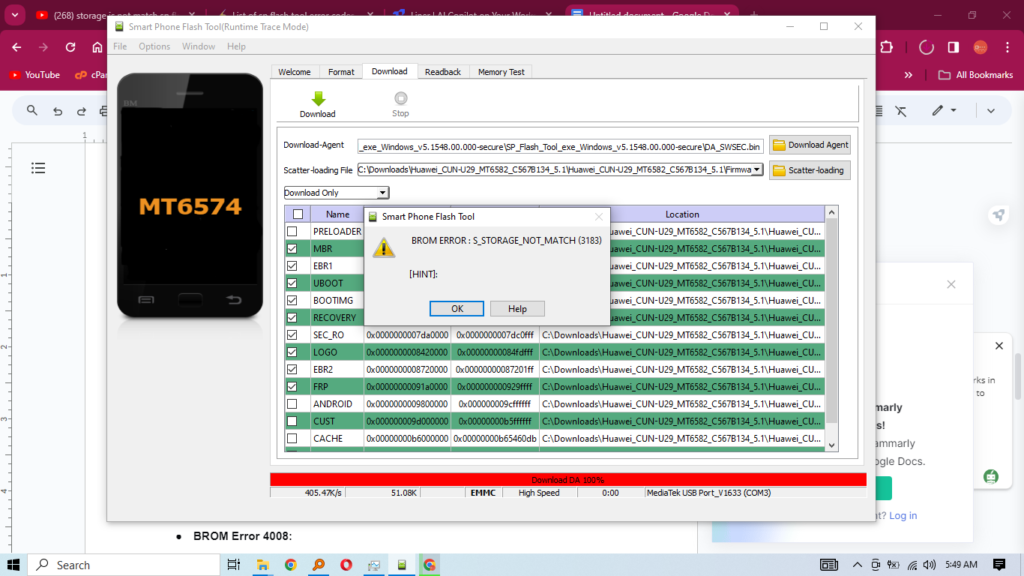
BROM Error 4032: SP FLASH TOOLS and code Errors
Cause: This error can occur due to a mismatch between the information in the scatter file and the phone’s details.
- Solution: To resolve this, users can try using a different USB cord, changing the USB port, or connecting to a different PC. Holding down the volume-decrease button while connecting the phone can also be attempted.
- BROM Error 4008:
- Cause: Similar to other BROM errors, the cause often involves a mismatch in the scatter file or phone details.
- Solution: Users facing this error can attempt the solutions provided for BROM Error 4032. Try alternative USB connections and ports recommended.
- BROM Error 3144:
- Cause: The occurrence of this error between the scatter file data and the phone’s information.
- Solution: Similar to the previous errors, ensuring a proper connection using different USB configurations and holding the Volume Decrease button can help resolve this issue.
- BROM Error 1013:
- Cause: This error, like others, is often related to a mismatch between the scatter file contents and the phone’s details.
- Solution: Users encountering BROM Error 1013 can follow the steps recommended for addressing BROM Error 4032. Trying different USB setups and port connections may rectify the problem.
- BROM Error 4032:
- Cause: This error can occur due to a mismatch between the information in the scatter
- BROM Error 4008:
- Cause: Similar to other BROM errors, the cause often involves a mismatch in the scatter file or phone details.
- Solution: Users facing this error can attempt the solutions provided for BROM Error 4032. Try alternative USB connections and ports.
- BROM Error 3144:
- Cause: The occurrence of this error between the scatter file data and the phone’s information.
- Solution: Similar to the previous errors, ensuring a proper connection using different USB configurations and holding the Volume Decrease button can help resolve this issue
SP Flash Tool Error 5054 (BROM ERROR S_DL_GET_DRAM_SETTINGS_FAIL):
- Cause: This error occurs using incompatible files with your phone model.
- Solution: Ensure you have the correct files for your device, try formatting before flashing, confirm the scatter file name legality, and consider using a higher SP Flash Tool version.
- SP Flash Tool Error 8038:
- Cause: Error 8038 may occur due to writing failures on certain partitions.
- Solution: Resolve by formatting the phone with SP Flash Tool default format, modify the scatter file by changing “__NODL_FAT” to “FAT,” and ensure compatibility with the target partitions.
- SP Flash Tool Error 4032 (S_FT_ENABLE_DRAM_FAIL):
- Cause: It indicates communication issues between the tool and the device, often due to incorrect firmware or preloader mismatches.
- Solution: Check firmware compatibility, update SP Flash Tool, use correct drivers, try different USB ports and cables, verify preloader bin, and ensure a proper scatter file setup.
- SP Flash Tool Error 3178 (BROM ERROR: S_STORAGE_NOT_MATCH):
- Cause: This error emerges from attempting to flash an incorrect ROM.
- Solution: Use the appropriate ROM for your device to overcome this error.
- SP Flash Tool Error 5073:
- Cause: Failure to read the partition table leads to Error 5073.
- Solution: Try the “format whole flash except bootloader” option, check the USB cable/port/computer systems, and ensure the correct installation of MediaTek USB drivers.
- Other SP Flash Tool Errors (2035, 3149, 2004, 5007, 3182, 2005, 4058):
- For errors, consider verifying firmware compatibility, updating tools, checking drivers and connections, and ensuring proper scatter files.
Downloads
Latest SP Flash Tool v5.1924 MediaFire link Link2
Old SP Flash Tool v5.12 MediaFire link