MTK VCOM USB Preloader Drivers
MTK VCOM USB Preloader Drivers -By installing the MediaTek Preloader USB VCOM drivers, your Windows PC will be able to recognize your MTK Android device and enable various tasks such as firmware flashing, transferring files using the MTP protocol, and using Android tools like ADB and Fastboot.
Preloader drivers are driver software used for MediaTek (MTK) Android devices. These drivers enable your Windows PC to recognize and communicate with the preloader component of your MTK Android device.
The preloader is a bootloader specific to MediaTek devices. It is responsible for executing the kernel and booting the Android system. Additionally, the preloader allows for the downloading and flashing of firmware files to the NAND memory of the MTK device.
VCOM USB Preloader
VCOM USB Preloader Drivers are driver software that allows your Windows PC to recognize and communicate with MediaTek (MTK) Android devices. These drivers are specifically designed for devices with MTK chipsets and enable a connection between your PC and the preloader component of the device.
The preloader bootloader developed by MediaTek is responsible for the boot process of MTK Android devices. It also allows for flashing firmware files to the device’s NAND memory.
You can use either the automatic or manual installation method to install preloader drivers on your Windows PC. Here are the steps for both methods:
Method 1: Automatic & Direct Installation
1. Download the ZIP package of the MediaTek Preloader USB VCOM drivers compatible with your MTK device and PC operating system.
2. Extract the contents of the downloaded file using an archive utility like 7-Zip.
3. Double-click on the “MediaTek_Preloader_USB_VCOM_Drivers.exe” executable file.
4. click “Yes” to allow installation.
5. The InstallShield Wizard will appear, prompting you to select the destination folder for the USB drivers. By default, the drivers are installed to “C:\Program Files\MediaTek\SP Driver”, but you can choose a different folder if desired.
6. Click “Next” to proceed.
7. Click the “Install” button to install the MediaTek Preloader USB VCOM drivers.
8. If prompted to remove USB devices, disconnect your MTK Android device from the PC and click “Yes”.
9. Once the installation is complete, click “OK” and then “Finish” to close the setup wizard.
10. Restart your PC to ensure the drivers are fully installed and recognized.
Method 2: Manual Installation
1. Download the “MediaTek_Preloader_USB_VCOM_Drivers.zip” package compatible with your MTK device and PC operating system.
2. Extract the contents of the downloaded file to a suitable location on your PC. The extracted folder should contain the Windows driver information files.
3. Go to “Control Panel” > “Device Manager” on your Windows PC.
4. Click on your PC’s name at the top of the Device Manager’s list, then click “Action” and select “Add legacy hardware”.
5. Launch the Add Hardware Wizard by clicking “Next”.
6. Choose “Install the hardware that I manually select from a list” and click “Next”.
7. Select “Show All Devices” and click “Next.”.
8. Click “Have Disk”, then click “Browse” and navigate to the location where the USB driver package was extracted.
9. Open the “Android” folder, select the “android_winusb.inf” file, and click “Open”.
10. Choose the appropriate driver from the list for your use case, such as “Android ADB Interface” for working with ADB or “Android Bootloader Interface” for flashing firmware using the SP Flash Tool.
11. Click “Next” and follow the on-screen prompts to install the driver.
12. Once the installation is complete, click “Finish” and restart your PC.

Download Link: MTK-VCOM-USB-Preloader-Drivers
download link 2: MT65XX-Preloader-drivers
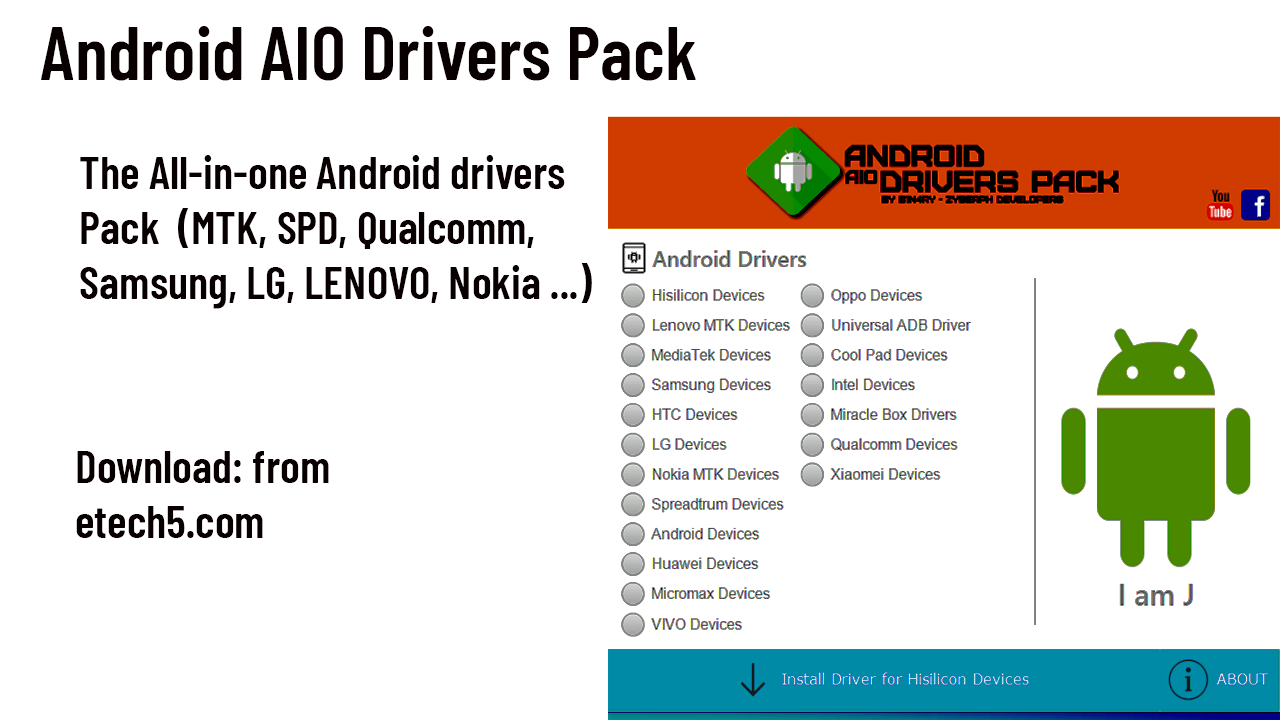
Just commenting to register my support. Your piece is well written Good job!
welcome